Chapter 1. High Availability Add-On Overview
The High Availability Add-On is a clustered system that provides
reliability, scalability, and availability to critical production
services. The following sections provide a high-level description of the
components and functions of the High Availability Add-On:
1.1. Cluster Basics
A cluster is two or more computers (called nodes or members) that work together to perform a task. There are four major types of clusters:
- Storage
- High availability
- Load balancing
- High performance
Storage clusters provide a consistent file system image across
servers in a cluster, allowing the servers to simultaneously read and
write to a single shared file system. A storage cluster simplifies
storage administration by limiting the installation and patching of
applications to one file system. Also, with a cluster-wide file system, a
storage cluster eliminates the need for redundant copies of application
data and simplifies backup and disaster recovery. The High Availability
Add-On provides storage clustering in conjunction with Red Hat GFS2
(part of the Resilient Storage Add-On).
High-availability clusters provide highly available services by
eliminating single points of failure and by failing over services from
one cluster node to another in case a node becomes inoperative.
Typically, services in a high-availability cluster read and write data
(via read-write mounted file systems). Therefore, a high-availability
cluster must maintain data integrity as one cluster node takes over
control of a service from another cluster node. Node failures in a
high-availability cluster are not visible from clients outside the
cluster. (High-availability clusters are sometimes referred to as
failover clusters.) The High Availability Add-On provides
high-availability clustering through its High Availability Service
Management component,
rgmanager.
Load-balancing clusters dispatch network service requests to multiple
cluster nodes to balance the request load among the cluster nodes. Load
balancing provides cost-effective scalability because you can match the
number of nodes according to load requirements. If a node in a
load-balancing cluster becomes inoperative, the load-balancing software
detects the failure and redirects requests to other cluster nodes. Node
failures in a load-balancing cluster are not visible from clients
outside the cluster. Load balancing is available with the Load Balancer
Add-On.
High-performance clusters use cluster nodes to perform concurrent
calculations. A high-performance cluster allows applications to work in
parallel, therefore enhancing the performance of the applications. (High
performance clusters are also referred to as computational clusters or
grid computing.)
Note
The cluster types summarized in the preceding text reflect basic
configurations; your needs might require a combination of the clusters
described.
1.2. High Availability Add-On Introduction
The High Availability Add-On is an integrated set of software
components that can be deployed in a variety of configurations to suit
your needs for performance, high-availability, load balancing,
scalability, file sharing, and economy.
The High Availability Add-On consists of the following major components:
- Cluster infrastructure — Provides fundamental functions for nodes to work together as a cluster: configuration-file management, membership management, lock management, and fencing.
- High-availability Service Management — Provides failover of services from one cluster node to another in case a node becomes inoperative.
- Cluster administration tools — Configuration and management tools for setting up, configuring, and managing a the High Availability Add-On. The tools are for use with the Cluster Infrastructure components, the High-availability and Service Management components, and storage.
You can supplement the High Availability Add-On with the following components:
- Red Hat GFS2 (Global File System 2) — Part of the Resilient Storage Add-On, this provides a cluster file system for use with the High Availability Add-On. GFS2 allows multiple nodes to share storage at a block level as if the storage were connected locally to each cluster node.
- Cluster Logical Volume Manager (CLVM) — Part of the Resilient Storage Add-On, this provides volume management of cluster storage.
- Load Balancer Add-On — Routing software that provides IP-Load-balancing. the Load Balancer Add-On runs in a pair of redundant virtual servers that distributes client requests evenly to real servers that are behind the virtual servers.
1.3. Cluster Infrastructure
The High Availability Add-On cluster infrastructure provides the basic functions for a group of computers (called nodes or members)
to work together as a cluster. Once a cluster is formed using the
cluster infrastructure, you can use other components to suit your
clustering needs (for example, setting up a cluster for sharing files on
a GFS2 file system or setting up service failover). The cluster
infrastructure performs the following functions:
- Cluster management
- Lock management
- Fencing
- Cluster configuration management
1.3.1. Cluster Management
Cluster management manages cluster quorum and cluster membership.
CMAN (an abbreviation for cluster manager) performs cluster management
in the High Availability Add-On for Red Hat Enterprise Linux 6. CMAN is a
distributed cluster manager and runs in each cluster node; cluster
management is distributed across all nodes in the cluster.
CMAN keeps track of cluster quorum by monitoring the count of
cluster nodes. If more than half the nodes are active, the cluster has
quorum. If half the nodes (or fewer) are active, the cluster does not
have quorum, and all cluster activity is stopped. Cluster quorum
prevents the occurrence of a "split-brain" condition — a condition where
two instances of the same cluster are running. A split-brain condition
would allow each cluster instance to access cluster resources without
knowledge of the other cluster instance, resulting in corrupted cluster
integrity.
Quorum is determined by communication of messages among cluster
nodes via Ethernet. Optionally, quorum can be determined by a
combination of communicating messages via Ethernet and
through a quorum disk. For quorum via Ethernet, quorum consists of 50
percent of the node votes plus 1. For quorum via quorum disk, quorum
consists of user-specified conditions.
Note
By default, each node has one quorum vote. Optionally, you can configure each node to have more than one vote.
CMAN keeps track of membership by monitoring messages from other
cluster nodes. When cluster membership changes, the cluster manager
notifies the other infrastructure components, which then take
appropriate action. If a cluster node does not transmit a message within
a prescribed amount of time, the cluster manager removes the node from
the cluster and communicates to other cluster infrastructure components
that the node is not a member. Again, other cluster infrastructure
components determine what actions to take upon notification that node is
no longer a cluster member. For example, Fencing would fence the node
that is no longer a member.
1.3.2. Lock Management
Lock management is a common cluster-infrastructure service that
provides a mechanism for other cluster infrastructure components to
synchronize their access to shared resources. In a Red Hat cluster, DLM
(Distributed Lock Manager) is the lock manager. As implied in its name,
DLM is a distributed lock manager and runs in each cluster node; lock
management is distributed across all nodes in the cluster. GFS2 and
CLVM use locks from the lock manager. GFS2 uses locks from the lock
manager to synchronize access to file system metadata (on shared
storage). CLVM uses locks from the lock manager to synchronize updates
to LVM volumes and volume groups (also on shared storage). In addition,
rgmanager uses DLM to synchronize service states.
1.3.3. Fencing
Fencing is the disconnection of a node from the cluster's shared
storage. Fencing cuts off I/O from shared storage, thus ensuring data
integrity. The cluster infrastructure performs fencing through the fence
daemon,
fenced.
When CMAN determines that a node has failed, it communicates to
other cluster-infrastructure components that the node has failed.
fenced,
when notified of the failure, fences the failed node. Other
cluster-infrastructure components determine what actions to take — that
is, they perform any recovery that needs to done. For example, DLM and
GFS2, when notified of a node failure, suspend activity until they
detect that fenced has completed fencing
the failed node. Upon confirmation that the failed node is fenced, DLM
and GFS2 perform recovery. DLM releases locks of the failed node; GFS2
recovers the journal of the failed node.
The fencing program determines from the cluster configuration file
which fencing method to use. Two key elements in the cluster
configuration file define a fencing method: fencing agent and fencing
device. The fencing program makes a call to a fencing agent specified in
the cluster configuration file. The fencing agent, in turn, fences the
node via a fencing device. When fencing is complete, the fencing program
notifies the cluster manager.
The High Availability Add-On provides a variety of fencing methods:
- Power fencing — A fencing method that uses a power controller to power off an inoperable node.
- Fibre Channel switch fencing — A fencing method that disables the Fibre Channel port that connects storage to an inoperable node.
- Other fencing — Several other fencing methods that disable I/O or power of an inoperable node, including IBM Bladecenters, PAP, DRAC/MC, HP ILO, IPMI, IBM RSA II, and others.
Figure 1.1, “Power Fencing Example”
shows an example of power fencing. In the example, the fencing program
in node A causes the power controller to power off node D. Figure 1.2, “Fibre Channel Switch Fencing Example”
shows an example of Fibre Channel switch fencing. In the example, the
fencing program in node A causes the Fibre Channel switch to disable the
port for node D, disconnecting node D from storage.
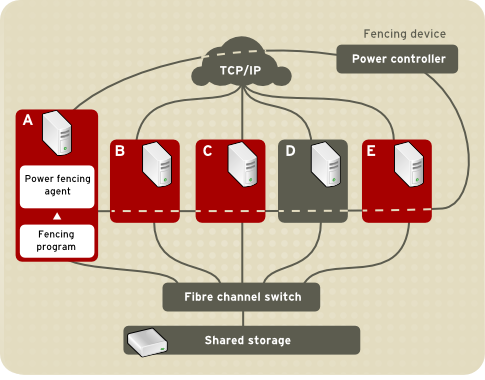
Power Fencing Example
Figure 1.1. Power Fencing Example
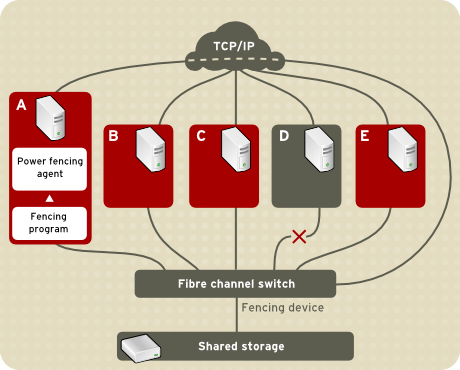
Fibre Channel Switch Fencing Example
Figure 1.2. Fibre Channel Switch Fencing Example
Specifying a fencing method consists of editing a cluster
configuration file to assign a fencing-method name, the fencing agent,
and the fencing device for each node in the cluster.
The way in which a fencing method is specified depends on if a node
has either dual power supplies or multiple paths to storage. If a node
has dual power supplies, then the fencing method for the node must
specify at least two fencing devices — one fencing device for each power
supply (refer to Figure 1.3, “Fencing a Node with Dual Power Supplies”).
Similarly, if a node has multiple paths to Fibre Channel storage, then
the fencing method for the node must specify one fencing device for each
path to Fibre Channel storage. For example, if a node has two paths to
Fibre Channel storage, the fencing method should specify two fencing
devices — one for each path to Fibre Channel storage (refer to Figure 1.4, “Fencing a Node with Dual Fibre Channel Connections”).
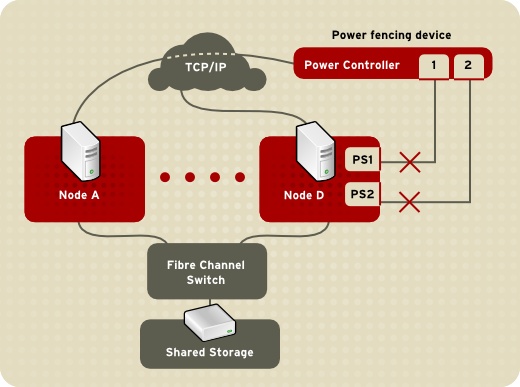
Fencing a Node with Dual Power Supplies
Figure 1.3. Fencing a Node with Dual Power Supplies
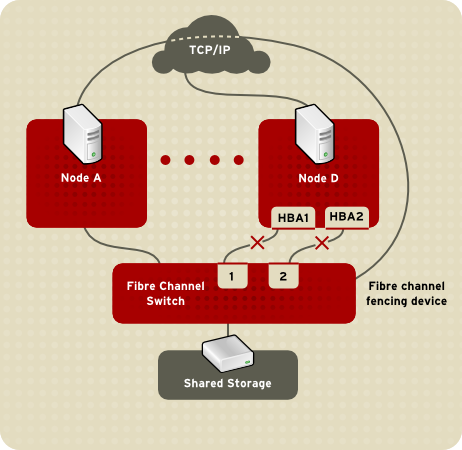
Fencing a Node with Dual Fibre Channel Connections
Figure 1.4. Fencing a Node with Dual Fibre Channel Connections
You can configure a node with one fencing method or multiple fencing
methods. When you configure a node for one fencing method, that is the
only fencing method available for fencing that node. When you configure a
node for multiple fencing methods, the fencing methods are cascaded
from one fencing method to another according to the order of the
fencing methods specified in the cluster configuration file. If a node
fails, it is fenced using the first fencing method specified in the
cluster configuration file for that node. If the first fencing method is
not successful, the next fencing method specified for that node is
used. If none of the fencing methods is successful, then fencing starts
again with the first fencing method specified, and continues looping
through the fencing methods in the order specified in the cluster
configuration file until the node has been fenced.
1.3.4. Configuration Management
The cluster configuration file,
/etc/cluster/cluster.conf
specifies the High Availability Add-On configuration.The configuration
file is an XML file that describes the following cluster
characteristics:
- Cluster name — Specifies the cluster name, cluster configuration file revision level, and basic fence timing properties used when a node joins a cluster or is fenced from the cluster.
- Cluster — Specifies each node of the cluster, specifying node name, node ID, number of quorum votes, and fencing method for that node.
- Fence Device — Specifies fence devices in the cluster. Parameters vary according to the type of fence device. For example for a power controller used as a fence device, the cluster configuration defines the name of the power controller, its IP address, login, and password.
- Managed Resources — Specifies resources required to create cluster services. Managed resources includes the definition of failover domains, resources (for example an IP address), and services. Together the managed resources define cluster services and failover behavior of the cluster services.
The cluster configuration is automatically validated according to the cluster schema at
/usr/share/cluster/cluster.rng during startup time and when a configuration is reloaded. Also, you can validate a cluster configuration any time by using the ccs_config_validate command.
An annotated schema is available for viewing at
/usr/share/doc/cman-X.Y.ZZ/cluster_conf.html (for example /usr/share/doc/cman-3.0.12/cluster_conf.html).
Configuration validation checks for the following basic errors:
- XML validity — Checks that the configuration file is a valid XML file.
- Configuration options — Checks to make sure that options (XML elements and attributes) are valid.
- Option values — Checks that the options contain valid data (limited).
1.4. High-availability Service Management
High-availability service management provides the ability to create and manage high-availability cluster services in the High Availability Add-On. The key component for high-availability service management in the High Availability Add-On,
rgmanager,
implements cold failover for off-the-shelf applications. In the High
Availability Add-On, an application is configured with other cluster
resources to form a high-availability cluster service. A
high-availability cluster service can fail over from one cluster node to
another with no apparent interruption to cluster clients.
Cluster-service failover can occur if a cluster node fails or if a
cluster system administrator moves the service from one cluster node to
another (for example, for a planned outage of a cluster node).
To create a high-availability service, you must configure it in the
cluster configuration file. A cluster service comprises cluster resources.
Cluster resources are building blocks that you create and manage in the
cluster configuration file — for example, an IP address, an application
initialization script, or a Red Hat GFS2 shared partition.
You can associate a cluster service with a failover domain. A failover domain is a subset of cluster nodes that are eligible to run a particular cluster service (refer to Figure 1.5, “Failover Domains”).
Note
Failover domains are not required for operation.
A cluster service can run on only one cluster node at a time to
maintain data integrity. You can specify failover priority in a failover
domain. Specifying failover priority consists of assigning a priority
level to each node in a failover domain. The priority level determines
the failover order — determining which node that a cluster service
should fail over to. If you do not specify failover priority, a cluster
service can fail over to any node in its failover domain. Also, you can
specify if a cluster service is restricted to run only on nodes of its
associated failover domain. (When associated with an unrestricted
failover domain, a cluster service can start on any cluster node in the
event no member of the failover domain is available.)
In Figure 1.5, “Failover Domains”,
Failover Domain 1 is configured to restrict failover within that
domain; therefore, Cluster Service X can only fail over between Node A
and Node B. Failover Domain 2 is also configured to restrict failover
with its domain; additionally, it is configured for failover priority.
Failover Domain 2 priority is configured with Node C as priority 1, Node
B as priority 2, and Node D as priority 3. If Node C fails, Cluster
Service Y fails over to Node B next. If it cannot fail over to Node B,
it tries failing over to Node D. Failover Domain 3 is configured with no
priority and no restrictions. If the node that Cluster Service Z is
running on fails, Cluster Service Z tries failing over to one of the
nodes in Failover Domain 3. However, if none of those nodes is
available, Cluster Service Z can fail over to any node in the cluster.
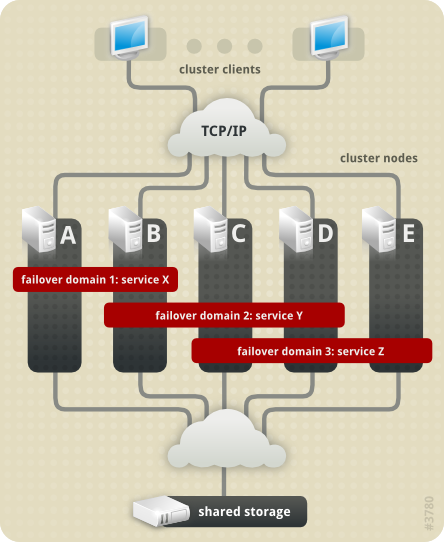
Failover domains
Figure 1.5. Failover Domains
Figure 1.6, “Web Server Cluster Service Example”
shows an example of a high-availability cluster service that is a web
server named "content-webserver". It is running in cluster node B and is
in a failover domain that consists of nodes A, B, and D. In addition,
the failover domain is configured with a failover priority to fail over
to node D before node A and to restrict failover to nodes only in that
failover domain. The cluster service comprises these cluster resources:
- IP address resource — IP address 10.10.10.201.
- An application resource named "httpd-content" — a web server application init script
/etc/init.d/httpd(specifyinghttpd). - A file system resource — Red Hat GFS2 named "gfs2-content-webserver".
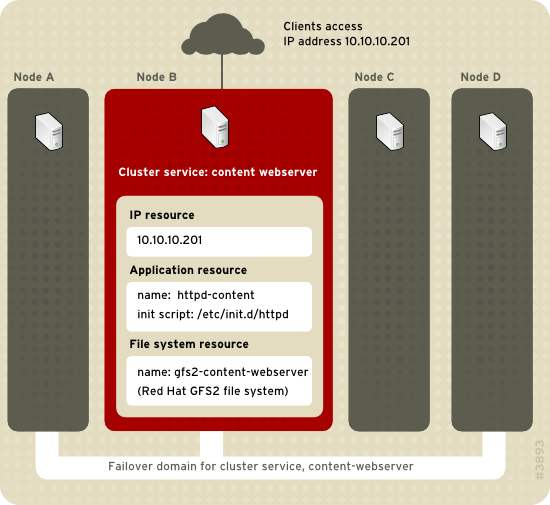
Web Server Cluster Service Example
Figure 1.6. Web Server Cluster Service Example
Clients access the cluster service through the IP address
10.10.10.201, enabling interaction with the web server application,
httpd-content. The httpd-content application uses the
gfs2-content-webserver file system. If node B were to fail, the
content-webserver cluster service would fail over to node D. If node D
were not available or also failed, the service would fail over to node
A. Failover would occur with no apparent interruption to the cluster
clients. The cluster service would be accessible from another cluster
node via the same IP address as it was before failover.
1.5. Cluster Administration Tools
Managing Red Hat High Availability Add-On software consists of using
configuration tools to specify the relationship among the cluster
components. The following cluster configuration tools are available with
Red Hat High Availability Add-On:
- Conga — This is a comprehensive user interface for installing, configuring, and managing Red Hat High Availability Add-On. Refer to Configuring and Managing the High Availability Add-On for information about configuring and managing High Availability Add-On with Conga.
- Command-line tools — This is a set of command-line tools for configuring and managing Red Hat High Availability Add-On. Refer to Configuring and Managing the High Availability Add-On for information about configuring and managing a cluster with command-line tools.
Note
system-config-cluster is not available in RHEL 6.